Features
New job cards/thumbnails style
In version 559 we introduced a new card layout, and this style can be activated by accessing Admin-> Customizer-> Layout Options-> Job Cards (Thumbnails) Style.
With this new layout, users can play video and slide images directly on the card without accessing the job page.
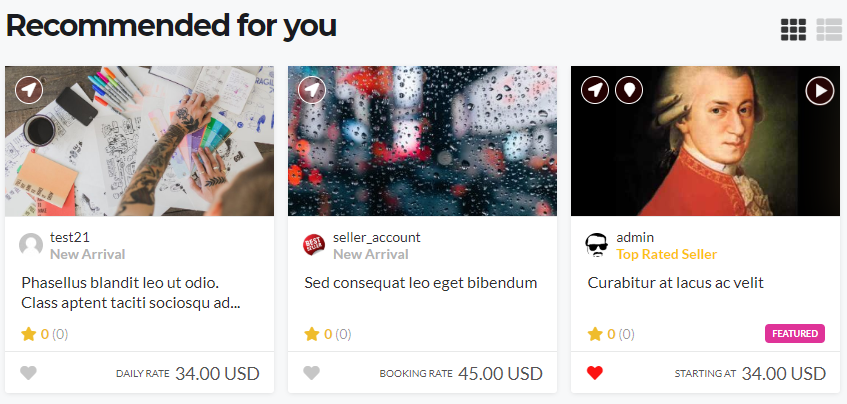
Added shortcodes for emails
You can use email shortcuts in newsletters or WPJobster emails.
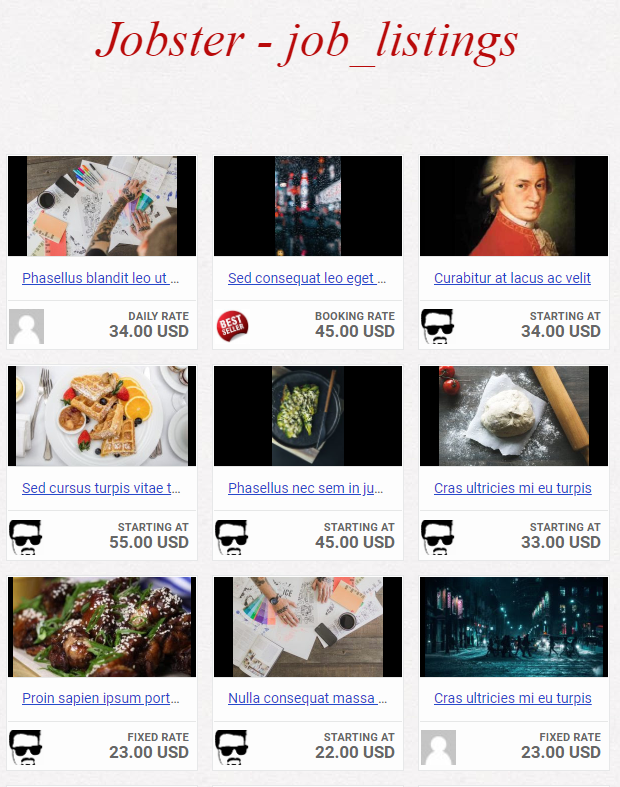
{job_listings} – used to display the latest jobs posted
Attributes:
* category (id/slug/name) – the id, slug or name of the category
* posts_per_page (number) – no. of displayed jobs
* featured (true/false) – include featured jobs
Example: {job_listings posts_per_page=12}
{job_viewed_listings} – used to display the latest jobs viewed by the user receiving the email
Attributes:
* posts_per_page (number) – no. of displayed jobs
{job_checkout_viewed_listings} – used to display the most recent jobs where the user who received the email arrived on the checkout page, but didn’t complete the purchase
Attributes:
* posts_per_page (number) – no. of displayed jobs
{job_discount_listings} – used to display the latest jobs that have discount codes added by the seller
Attributes:
* posts_per_page (number) – no. of displayed jobs
Improvements
Added info for PayPal Withdrawal and Subscription credentials
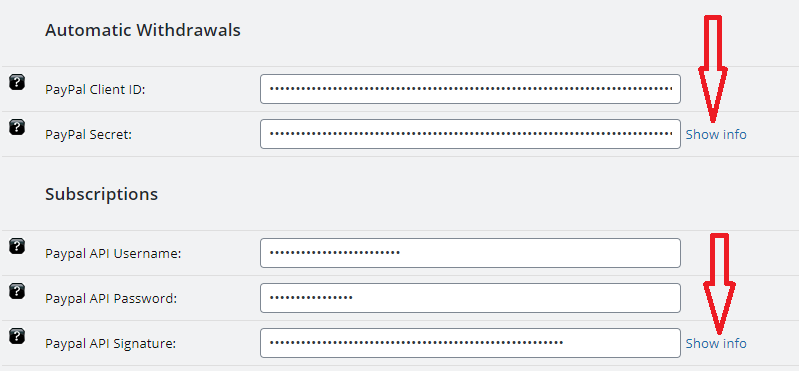
Added information on how to configure and get credentials for PayPal withdrawal and subscription
Added nonce verification for post new job and request
In order to increase the security of the site and to avoid publishing a new work or request on behalf of another user, we have implemented a security method created by WordPress
Added extra checkboxes for single job page from admin
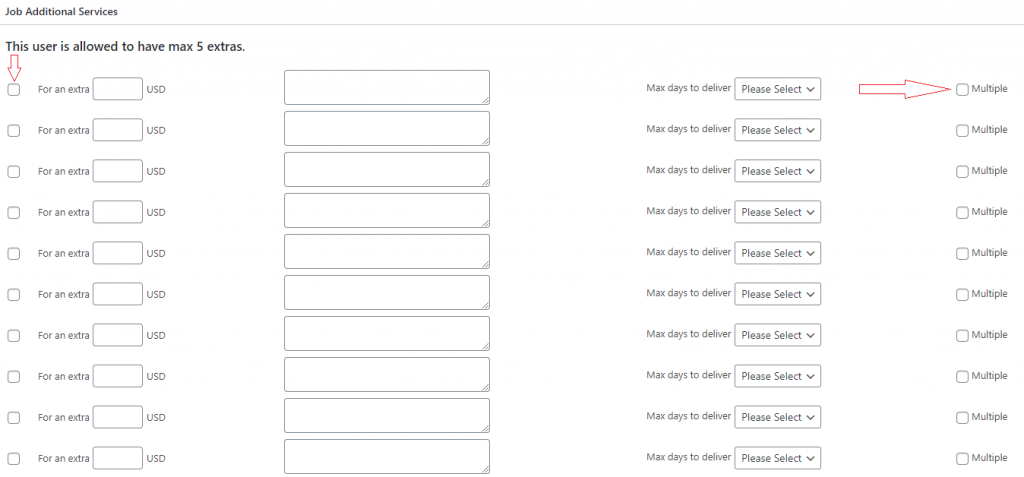
Starting with 559, the administrator can add or delete from the admin interface, the extra for a job or can mark or unmark the extra as multiple
Added text filter in several places
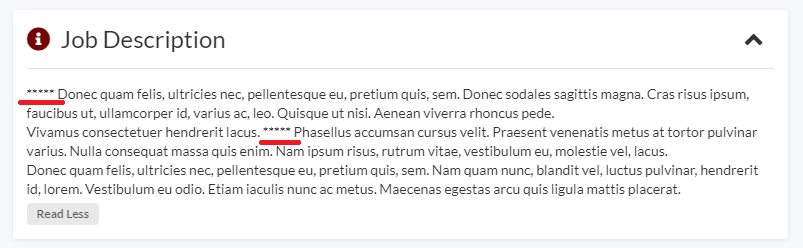
We have added filters from private messages in other places, such as job and request description, news, feedback, custom extra and tips description, package description, etc.
Sort jobs by lowest and highest price
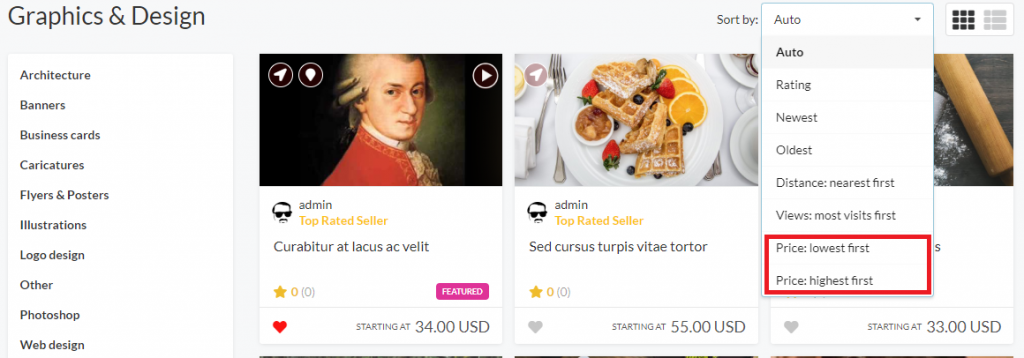
Now, users can sort their jobs by price, ascending or descending on the search job page and category pages.
Added Character Limits Options for job package title and description
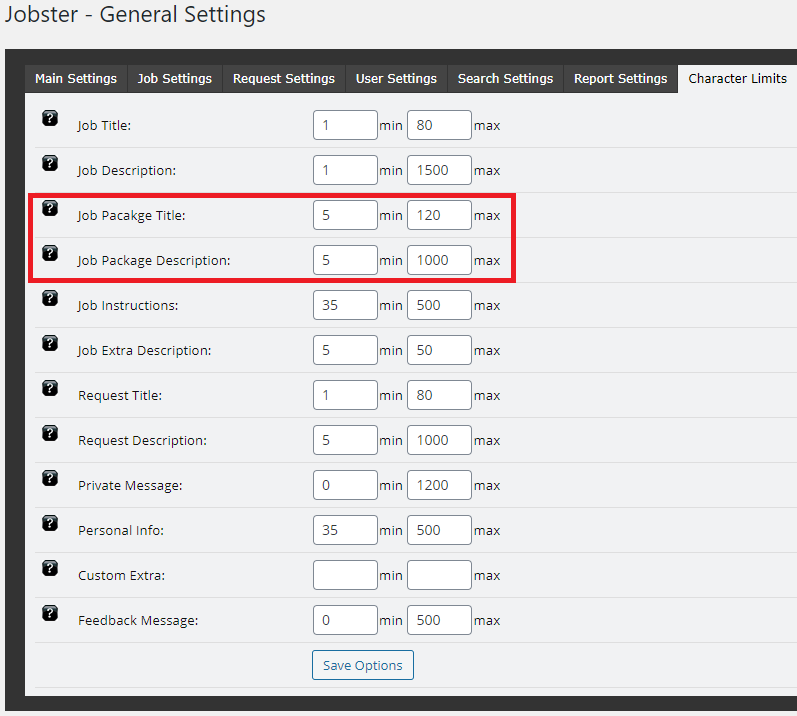
From Admin -> General Settings -> Character Limits, you can set the minimum and the maximum number of characters for the title and description of the job packages.
Added rating calculation for buyer profile
If you have the “Account Segregation” plugin and the user is a buyer, they will be able to see their reviews on their profile page and rating number based on the job purchase.
Added options for min number review for user and job rating calculation
From Admin -> General settings -> Job settings -> Minimum rating number for the job and from Admin -> General settings -> User settings -> Minimum rating number for the user, you can set the minimum number of reviews to be taken into consideration, for calculating the rating and displaying it on the site.
For example, if the minimum number set for a user is 3 and a user has only two reviews, then on the site, the user will be seen without any reviews and rated 0 until he receives at least 3 reviews.
Display the job title on the private messages page when it is sent from the job page

If you send a message to a user, using the contact button on the work page, on the Private Messages page, the job title will be displayed. In this way, the receiver will be able to check to which job the received message refers.
Added newsletter lists for buyer and seller
To add the ability to send different newsletters to buyers and sellers, we have added a list of buyers and another list of sellers.
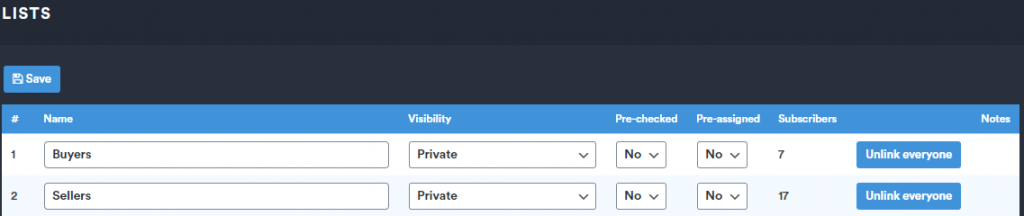
You can find these lists by going to the newsletter page, then clicking on list building and selecting lists.
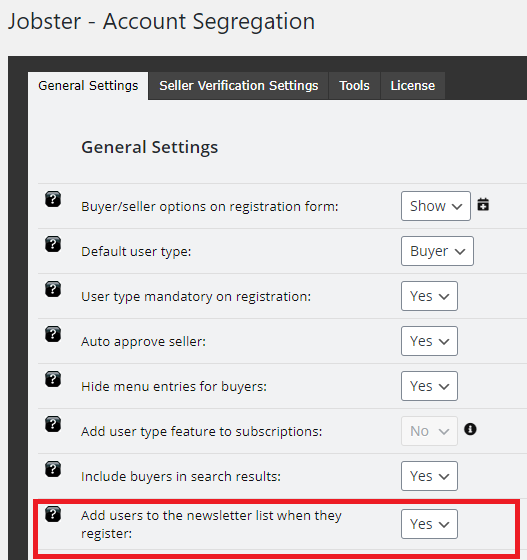
To assign each newly registered user to a specific list depending on the user type chosen for registration, set to ‘Yes’, the ‘Add users to the newsletter list when they register’ option from Account Segregation page.
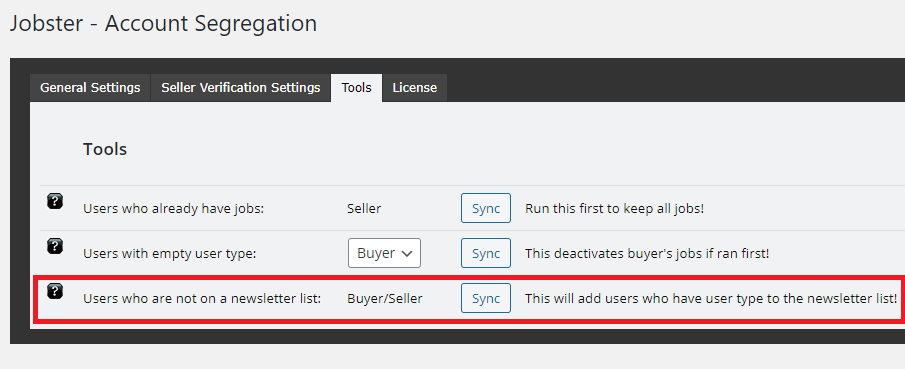
To assign each already registered user to the appropriate list, go to the Tools tab on the Account Segregation page and press the Sync button next to the ‘Users who have not on a newsletter list’ option.
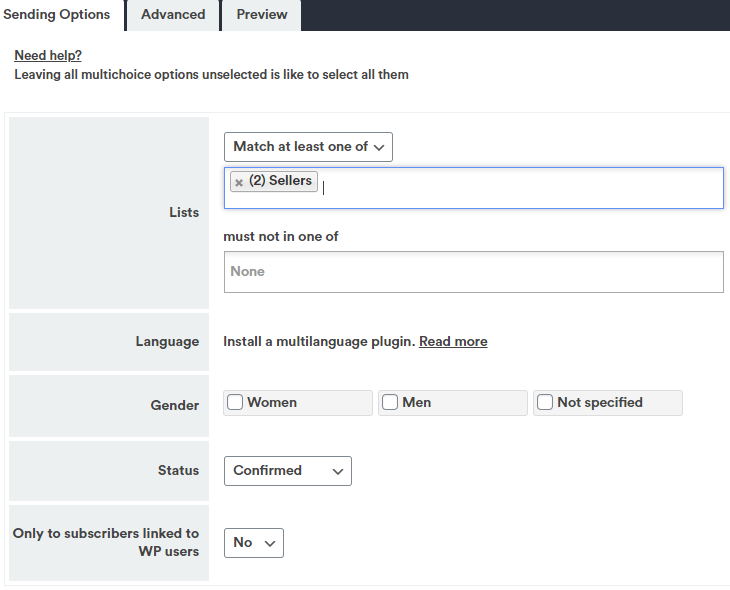
To send a newsletter only to buyers or sellers, select the desired list, in the Sending Options tab, the Lists field.
Added gateway responses to admin order details
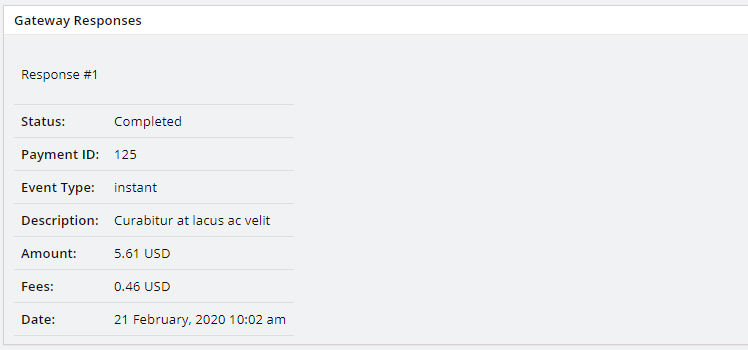
In the admin panel, in the order details, for each order, administrators can receive each response from the gateway (s) used. This way, you can easily track your order and check why a particular situation may occur, such as a cancelled or pending order or any other order status.
