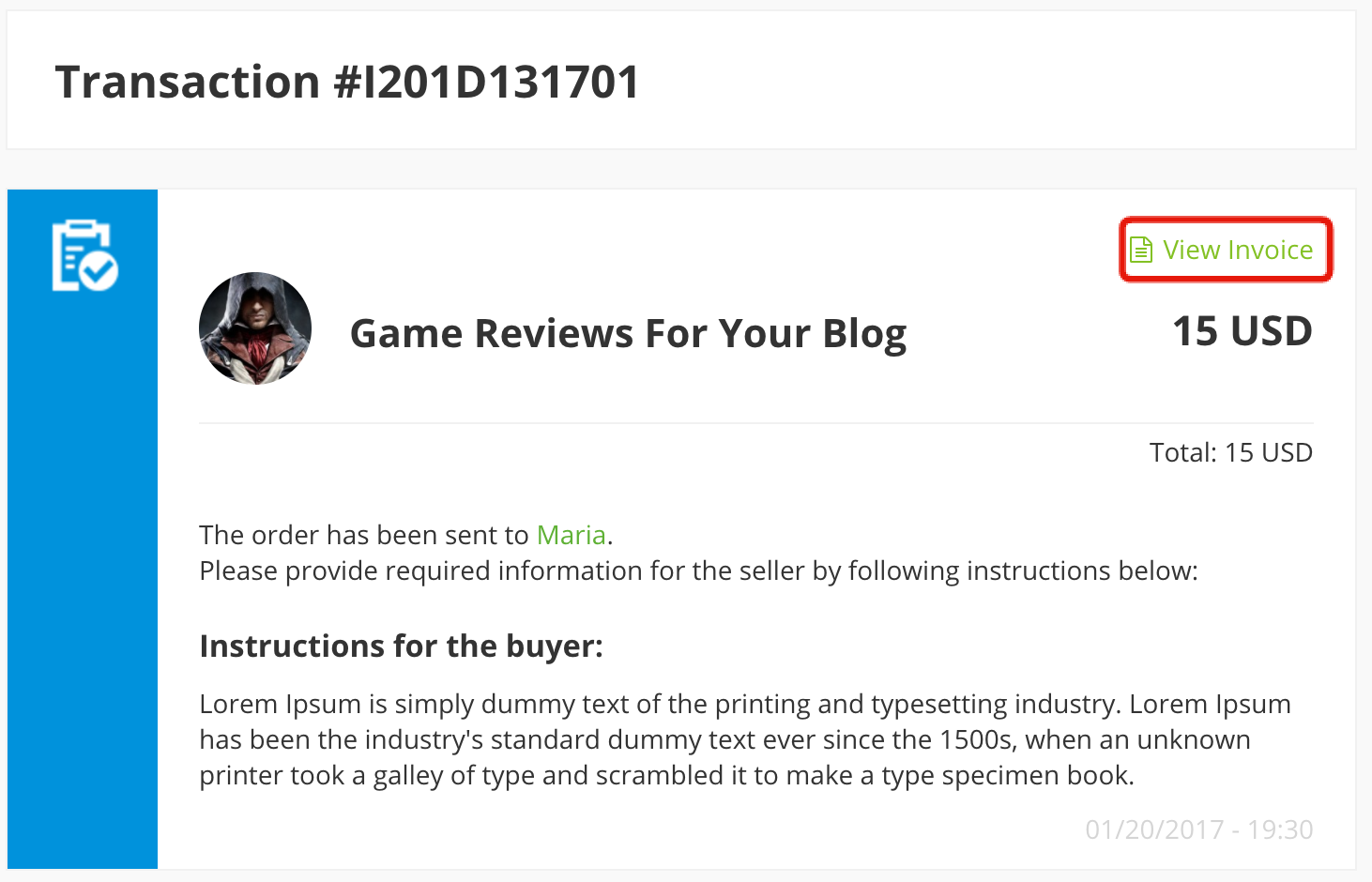The Invoices extension will enable your buyers to download invoices automatically from within the transaction page.
It is very easy to install and configure, and the process is explained below:
- Go to your account dashboard (make sure you are logged in with your account credentials)
- Click on “View Details and Downloads” link
- Download Invoices extension
- Go to WordPress Admin section of your installation/marketplace
- In the left WP-Admin menu mouse over “Plugins” and click on “Add New”
- Click on “Upload” plugin and choose the Invoices file you downloaded previously
- Activate extension/plugin
- Go to Admin > Jobster > Invoices > License tab
- Type in (or copy/paste) your license in the appropriate field and click “Save” button (please note that Invoices license has its own license key which you should download from within your account dashboard)
- Make sure your license is showing as active
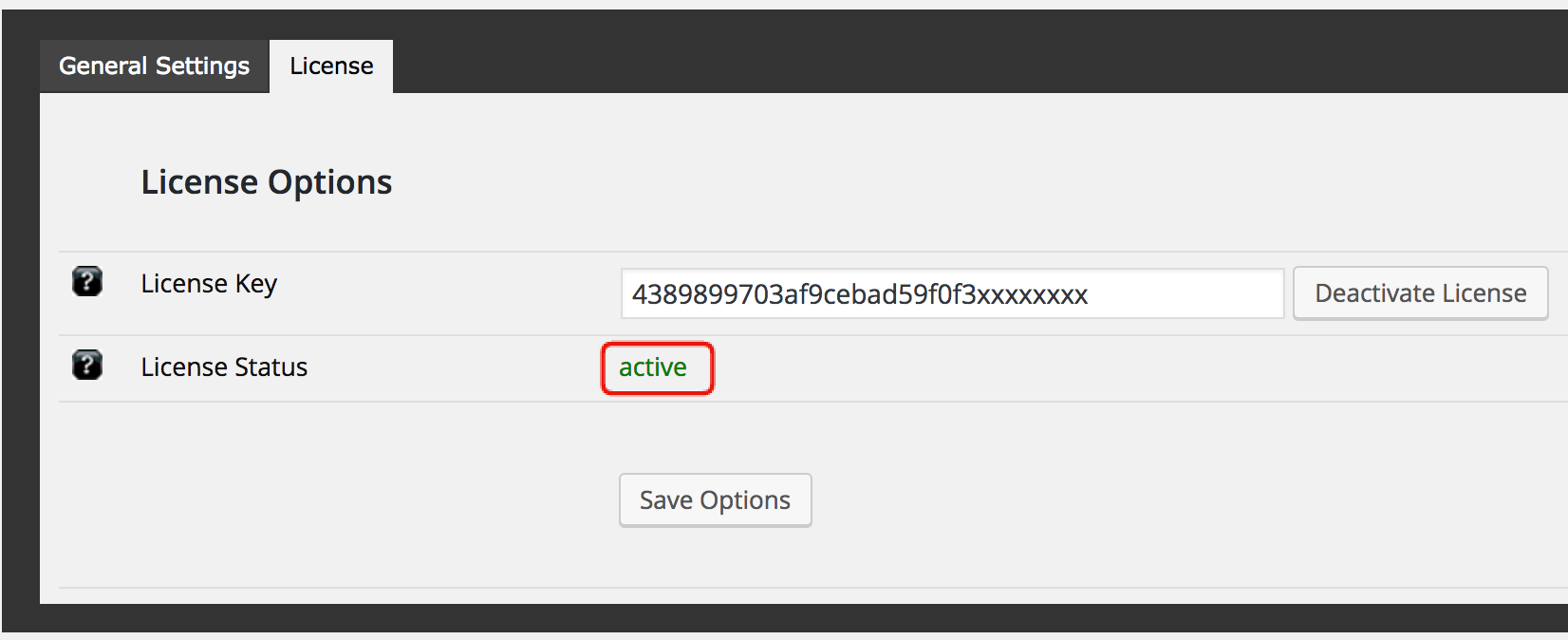
- Go to Admin > Jobster > Invoices > General Settings tab
- In the “Business Name” input field you would the name of the company which will be displayed on all of the invoices generated for your users.
- In the “Business Information” input field you should put you business address, TAX ID (VAT number), and any other information you wish to be displayed on the invoices.
- As a last step, you would upload a logo that should be displayed on the invoices.
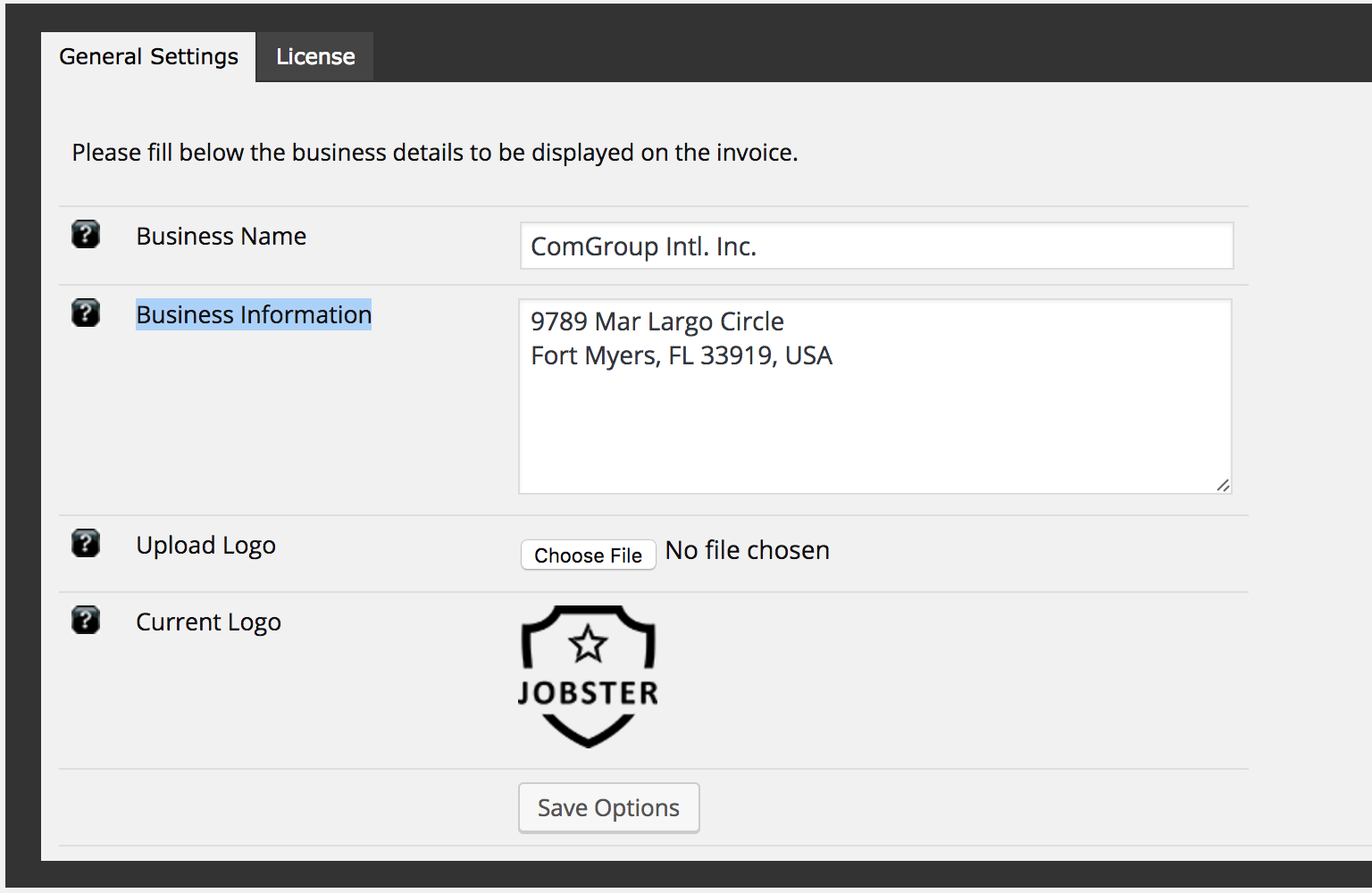
After you’ve completed the above explained configuration, your users will be able to generate and download invoices directly from the transaction page by clicking on the “view invoice” link outlined in the screenshot below: